I recently did an unboxing to show off the Intel Joule and spoke a bit about its capabilities. The Joule is an awesome little System on a Module with a dev board that can be treated a lot like a Single Board Computer. The Joule features a quad core Intel Atom processor and the 570x version I have been using runs at 1.7GHz with 4GB of RAM and 16GB of eMMC Flash. With these specs the Joule is capable of many many things but especially suited to video and machine vision for robotics with its capabilities of working with 4K video being able to encode and decode it. Now we want to look at getting it up and running the way you want with the operating system that best suits your needs.
First you get to choose your operating system. There are a couple of different options available and they suit different applications from full featured desktops to minimal setups for embedded IoT applications. You can go with the familiar Ubuntu desktop and the Joule will behave like a normal computer. Dive into the less familiar Ostro/Yocto, which is more suited to IoT applications with less overhead, letting you maximize the Joule for your specific use. Ubuntu Snappy is great if you want to play with application containerization. Also Windows 10 IoT Core is available, which lets you work with the Universal Windows Platform and develop in Visual Studio.
I settled on Ubuntu Desktop since it was familiar to me and I wanted to do some benchmarking versus some other small boards that I knew could also support Ubuntu.
Running into Issues
I figured I would follow the instructions and it would be similar to installing on a desktop system since the Joule is essentially a full featured computer packed into a small module. The available methods to install a new operating system are booting from a USB Flash Drive or microSD card. I made both and booted into the BIOS using F2 when the splash screen pops up just like a regular desktop. You can select a boot device or change the whole boot order depending on your needs. I left the boot order alone since I was planning to install the OS to the onboard memory.

I selected my boot device and just ended up on a black screen with a gray cursor. Figuring it might just be loading files I left it alone, but after a while it became apparent that nothing was going to happen. The result was the same with USB flash drive and microSD boot media so I went back to the instructions. The documentation said I needed at least BIOS/firmware 131 and I was using 141 so I figured I was okay at the outset, but since there were issues we are going to move to the latest firmware I can get.
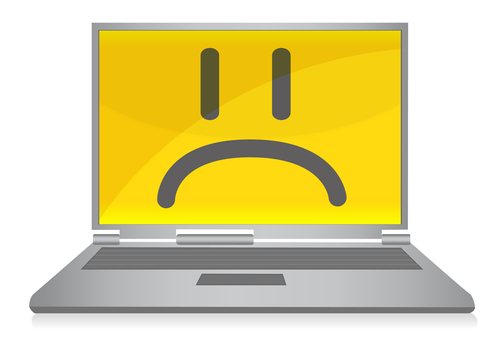
Updating the BIOS (basic instructions)
● Download the kit from Intel
● Unplug everything from the Joule
● Hold down DNX boot button
● Plug power into board
● Plug USB C cable into board
● Release DNX button
● Plug USB C cable into dev computer
● Install necessary drivers for DNX from Intel kit
● Use the Update script with the latest BIOS file to update
● Restart board into the BIOS
After the bios had been updated I booted from the microSD card image and was greeted by the expected Ubuntu install session. Everything was going smoothly until I ran into issues when it went to detect the CD image to install from. For a reason that couldn’t be determined in the moment, it could not detect the install image so this will require further investigation. The board was restarted and booted from USB flash drive instead and then everything went smoothly. It took a couple minutes and a reboot and I had Ubuntu Desktop running.

Visualizza prodotti correlati
So the key takeaway was to make sure that the BIOS is the latest version offered by Intel and with that you have access to quite a number of different operating systems to experiment with - so grab a dev kit and see what awesome stuff you can make.



